How to reset mysql root password on ubuntu
To reset MySQL password You need:
- Stop
mysqlddaemon - Run
mysqldfrom root with--skip-grant-tablesmysql turn off safe mode - Connect from another terminal using
mysqlCLI tool - Perform actual
paswordupdate withupdate user - Stop mysqld from the first terminal by Ctrl+C and start the daemon again
- Test password working with
mysql -u root -pcommand
Tested on 5.7.31-0ubuntu0.18.04.1 and 8.0.*
First stop MySQL daemon:
sudo service mysql stop
NOTE: To make sure mysqld is not running use ps aux | grep mysqld - should not include a processRun mysqld daemon with --skip-grant-tables:
sudo mysqld --skip-grant-tables
By during this we turned off safe mode in MySQL.
This should block terminal, so open new terminal and check mysql version:
mysql --version
It will show for example:
mysql Ver 8.0.22-0ubuntu0.20.04.3 for Linux on x86_64 ((Ubuntu))
☝Remember it, next action will very depending on 5.7 / 8.0.
Now run unprotected CLI:
mysql
You should see:
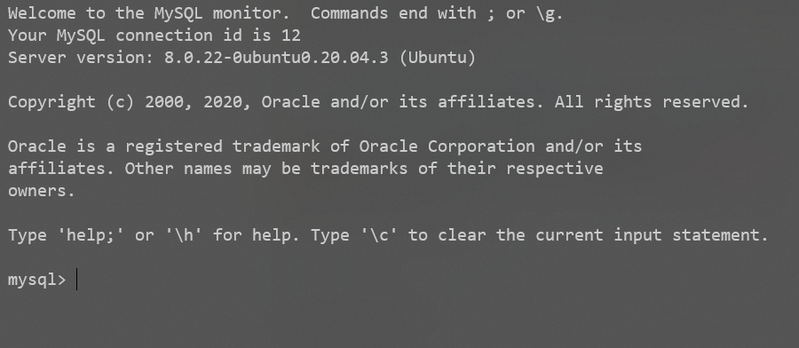
Perform password reset:
If you have MySQL version 5.7
use mysql;
update user set authentication_string=PASSWORD("NewPassword") where User='root';
update user set plugin="mysql_native_password" where User='root';
flush privileges;
quit
If you have MySQL version 8.x.x
UPDATE mysql.user SET authentication_string=null WHERE User='root';
FLUSH PRIVILEGES;
exit;
Now run mysql with root user:
ALTER USER 'root'@'localhost' IDENTIFIED WITH caching_sha2_password BY 'NewPassword';
FLUSH PRIVILEGES;
exit;
Now stop mysqld which is running in our first terminal:
sudo killall mysqld
And start daemon in normal mode:
sudo service mysql start
To test that new password works:
sudo mysql -uroot -p
And enter NewPassword.


